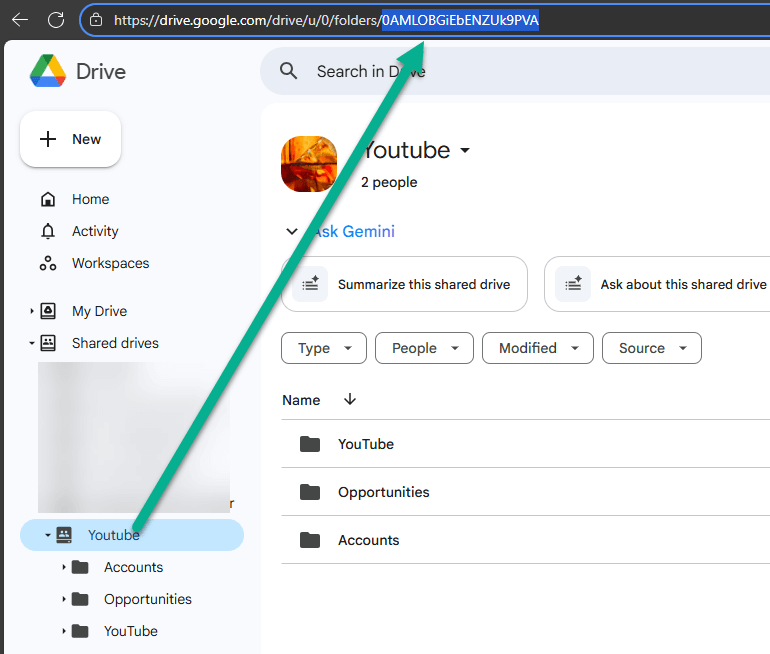Follow the steps defined here: COLLABORATION Butler – Auto move Salesforce Files to SharePoint
Make sure to enable the correct trigger on ContentDocument. See Setup -> Apex Triggers

In the flow to create that indicates the config. These parameters are supported:
- driveType (Mandatory): “drive” or “user”. DataType is Text.
- drive: for a Google Shared Drive
- user: for My Google Drive
- driveId (Mandatory): the Id of the drive (see below for more information). DataType is Text.
- path (Mandatory): The path the folder in which the files must be stored. DataType is Text.
- convertToGSuiteType (Optional): convert the MS Office document type (eg DOCX) to a Google document type (eg Google Docs)
- deleteFiles (Optional): By default “true”, indicates that the file should be deleted in Salesforce after moving to SharePoint. DataType is Boolean.
- leaveContentUrl: NOT SUPPORTED (limitation of GDrive API at this moment)
Get your driveId:
Go to your Google drive (My Drive or Shared Drive), select the drive and copy the Id from the URL: