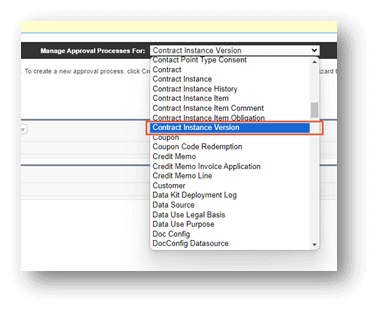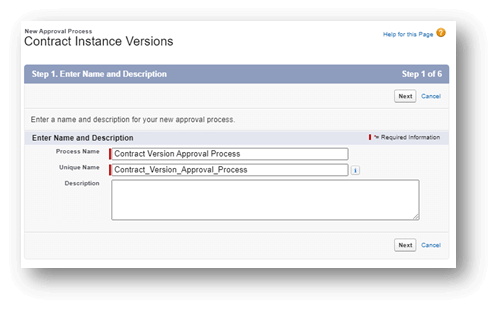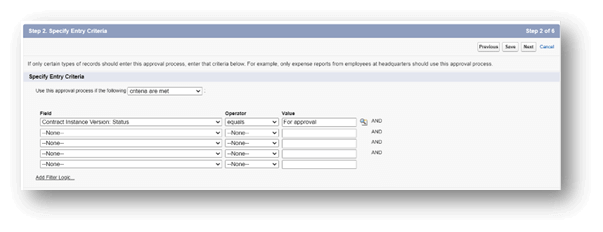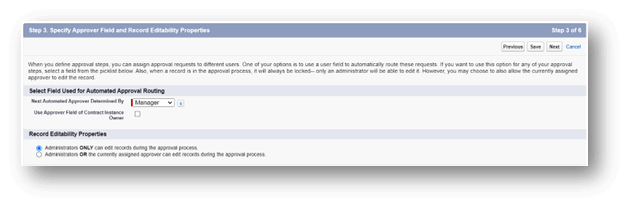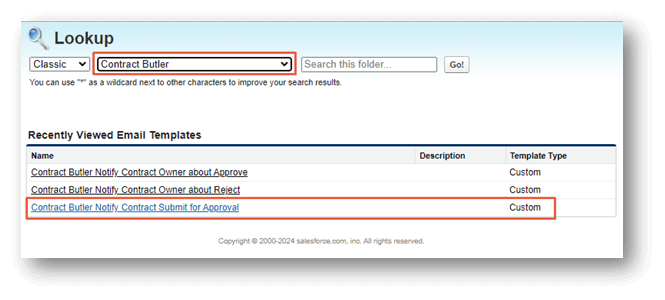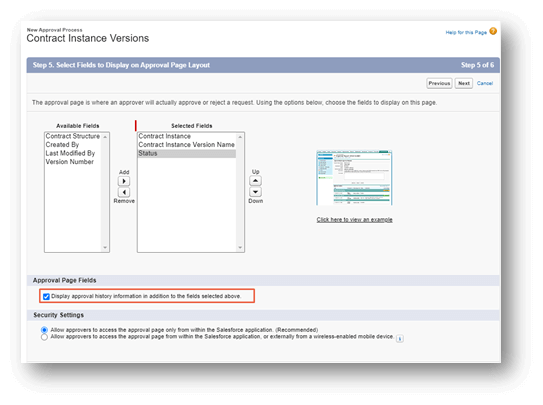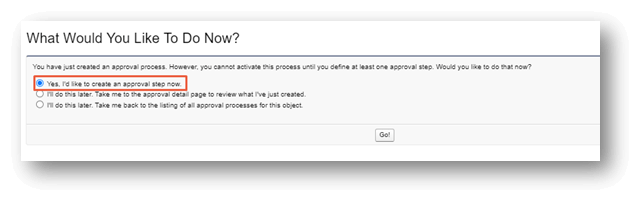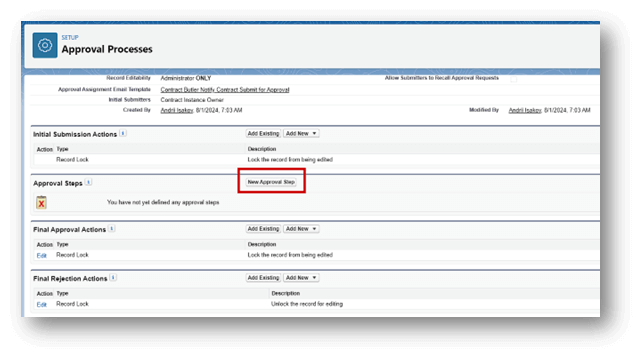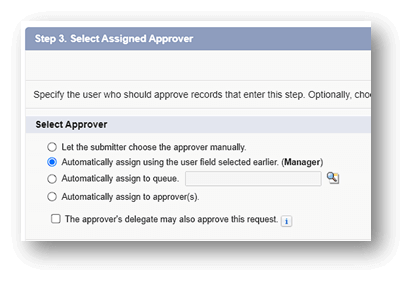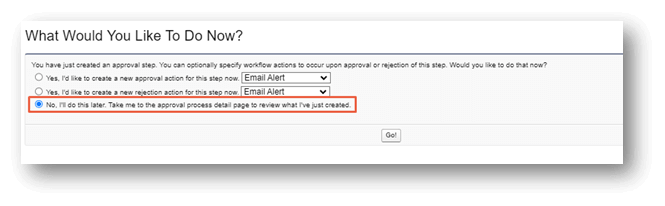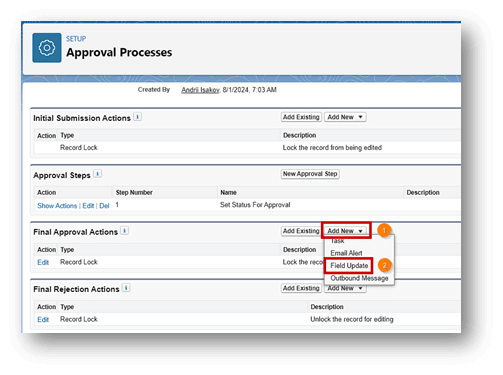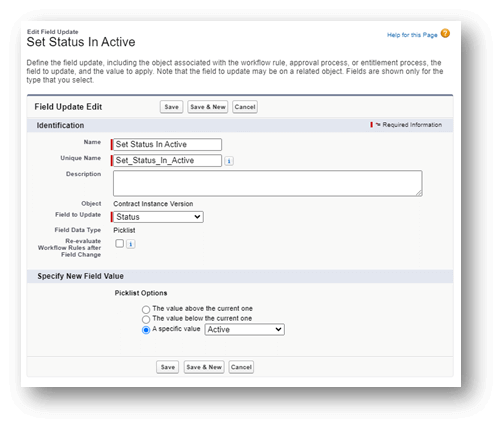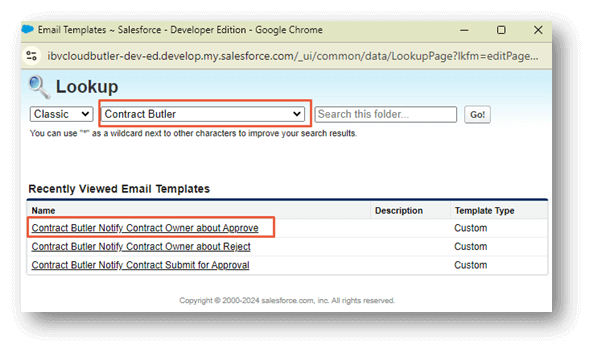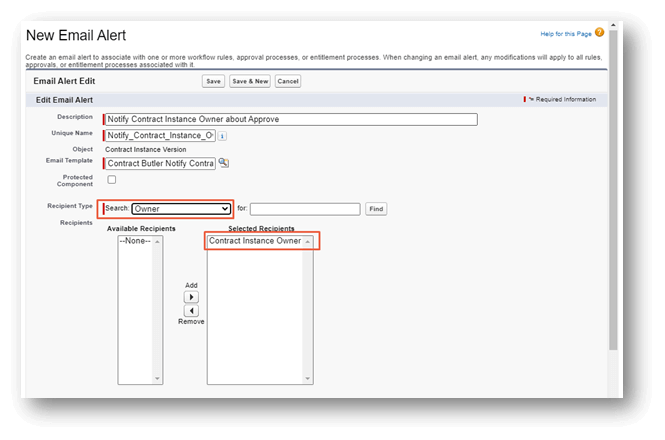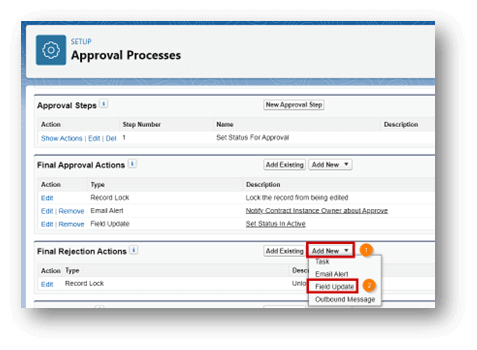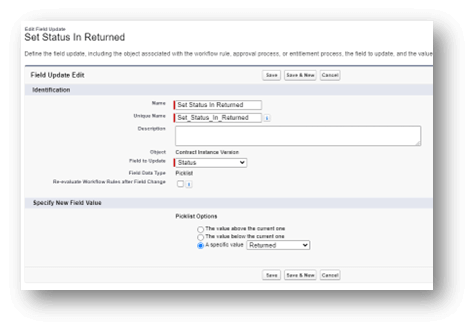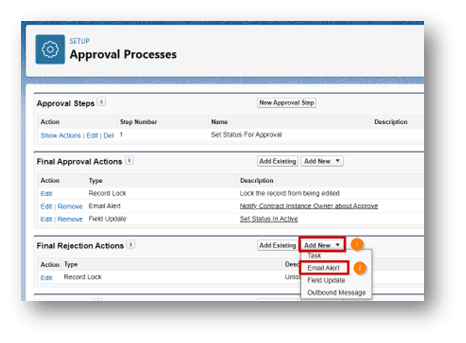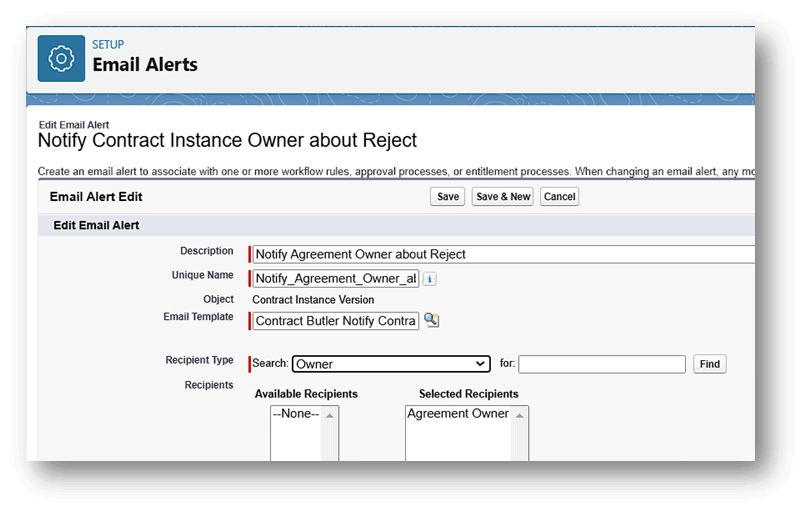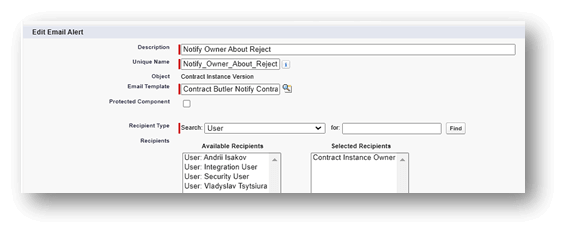You can submit your Contracts for Approval. To do this, you can create an Approval process in Salesforce.
Example: #
Configure Approval Process #
-
Open Approval Processes Configuration #
To begin the process, you’ll need to access the Approval Processes configuration in Salesforce. You can do this by logging into your Salesforce account and navigating to the Setup menu. In the Quick Find box, type “approval” to quickly locate the Approval Processes setup options.
Configuration path: Home ⟶ Quick Find (type in approval) ⟶ Under process Automation click Approval Processes: -
Select the object for which you want to provide an approval process #
In the select field “Manage Approval Processes For”, select the Contract Instance Version object.

Then press on “Create New Approval Process”. In the drop-down menu choose “Use Standard Setup Wizard”.
Enter Name and Description
#Fill the “Process Name” and “Unique Name” fields. Fill the description (optional).For example:
Process Name: Contract Version Approval Process
Specify Entry Criteria
Add one criteria – if contract instance version status is “For approval”.

Specify Approver Field and Record Editability Properties #
In the “Select Field Used for Automated Approval Routing”, for the “Next Automated Approver Determined By” field, select Manager.

Select Notification Templates #
For the “Approval Assignment Email Template” select your template for user notification (Contract Butler Notify Contract Submit for Approval).
To find the “Email Template for user notification,” you need to select the appropriate folder (Contract Butler) in the template selection window.
Select Fields to Display on Approval Page Layout #
Select “Contract Instance”, “Contract Instance Version Name” and “Status” in the Selected Fields. Set the checkmark for the “Display approval history information in addition to the fields selected above.” Inside Approval Page Fields section.

Specify Initial Submitters #
Leave all settings as default with Owner selected.

-
Add Approval Steps #
If after completing the previous step, the “What Would You Like To Do Now?” page opens, to add an Approval Step, you can select the option “Yes, I’d like to create an approval step now.”

If not, follow these steps:
Open the process and click “New Approval Step.”
Enter Name and Description #
Fill the Name and Unique Name (for example, Name: Set Status For Approval), leave Step Number equal to 1, as default.

Specify Step Criteria #
Leave as default (Automatically assign using the user field selected earlier. (Manager)).

Select Assigned Approver #
Leave as default and save.

Save and If the following window appears, select “No”.

-
Add Final Approval Actions #
The actions that are triggered when a record has successfully completed all the approval steps in an approval process.
Add Field Update Action #
In the approval process setup, under the Final Approval Actions click on the “Add New” drop-down menu (1) and select “Field Update” option (2).

Fill the Name and Unique Name (for example, Name: Set Status In Active); as Field to Update select “Status”. In Picklist Options select the specific value as “Active” and save.

Add Email Alert Action #
In the approval process setup, under the Final Approval Actions click on the “Add New” drop-down menu (1) and select “Email Alert” option (2).

Fill the Description and Unique Name (for example, Contract Butler Notify Agreement Owner about Approve).Сhoose template for the “Email Template” field.

Select the recipient “Agreement Instance Owner” and click on save. To select from “Recipients” – “Agreement Instance Owner,” you need to switch “Recipient Type” to “Search” and choose “Owner”.

-
Add Final Rejection Actions #
The actions that automatically occur when a record is rejected after the approval process has been completed
Add Field Update Action #
In the approval process setup, under the Final Approval Actions click on the “Add New” drop-down menu (1) and select “Field Update” option (2).

Fill the Name and Unique Name (for example, Set Status In Returned); as Field to Update select “Status”. In Picklist Options select the specific value as “Returned” and save.

Add Email Alert Action #
In the approval process setup, under the Final Approval Actions click on the “Add New” drop-down menu (1) and select “Email Alert” option (2).

Fill the Description and Unique Name (for example, Notify Agreement Instance Owner about Reject).

Choose a template for the “Email Template” field.

Select the recipient “Agreement Instance Owner” and click “Save.”

-
Activate Approval Process #
On the top of the approval process setup, press on the “Activate” button.
Deactivate Submit For Approval Flow #
Deactivate the Contract Instance Version Submit For Approval flow, where Package Name is Contract Butler.

Add Create Agreement Button To Layout #
On the Opportunity page, click on the “Page Layouts” tab and select the Opportunity Layout.
Next, find out the “Mobile & Lightning Actions” and press on the tab (1). Drag the “Create Agreement” button action, into Salesforce Mobile and Lightning Experience Actions section (2).
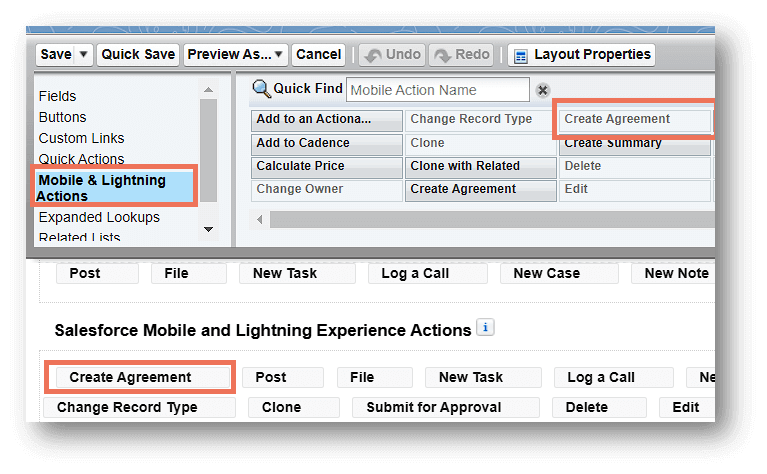

Now, you can create the Contract Agreement from the Opportunity. Where Source Record is Opportunity and Related Record is Contract.
If there is existing related Contract for the opportunity, Create Agreement button will navigate to Agreement with default template which was created in first step. Then, you can submit the agreement for approval(approval process which you have created in previous step).

If there is no existing related Contract for the opportunity, Create Agreement button will call the Flow which was created from starter pack “ Create Agreement From Opportunity”. Here you can create Contract. Once the contract is created and linked to opportunity, you will be navigated to Agreement and then submit it for approval.
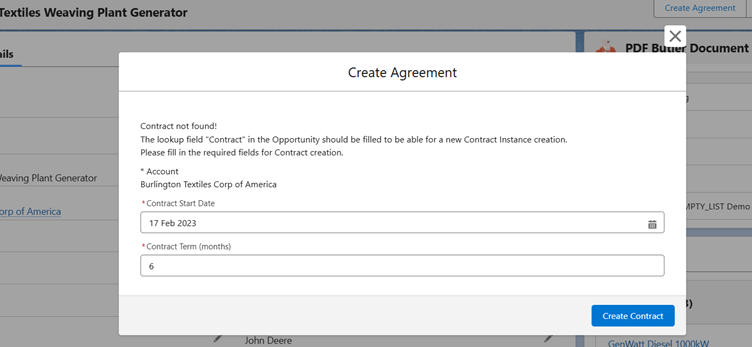
Note: We only have one Agreement template which was created in the first step of this document. So the Agreements are being created with that default template with our starter pack.
We can create multiple Agreement Templates, and then user will have option to choose the template as shown below. You can check the flow which was created as part of the package for more details.
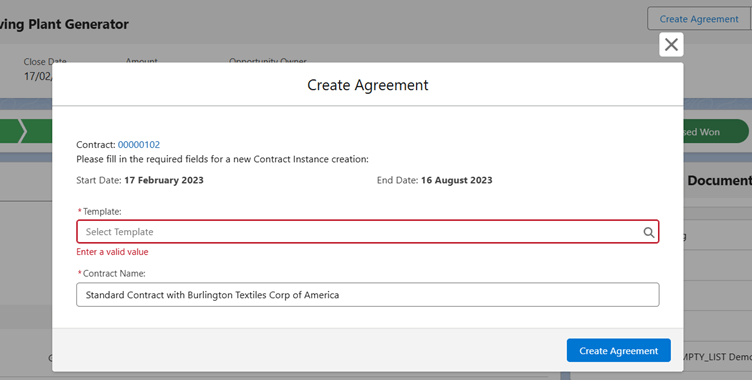
As explained in above example, you can customize creation of Agreement Templates, Contracts, submitting for approval and so on according to your business process needs.