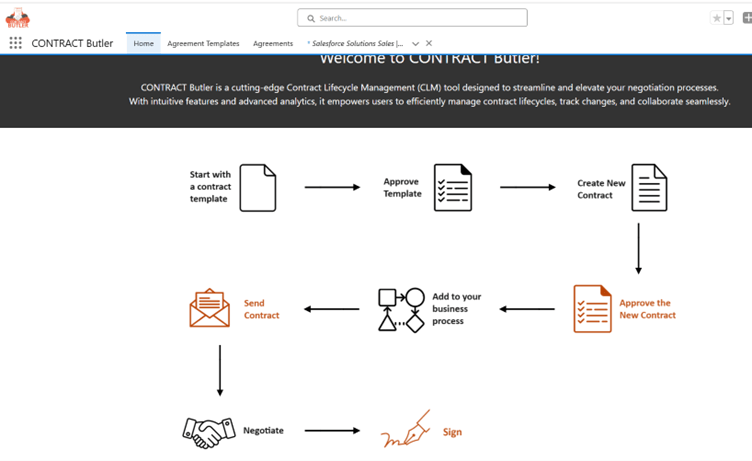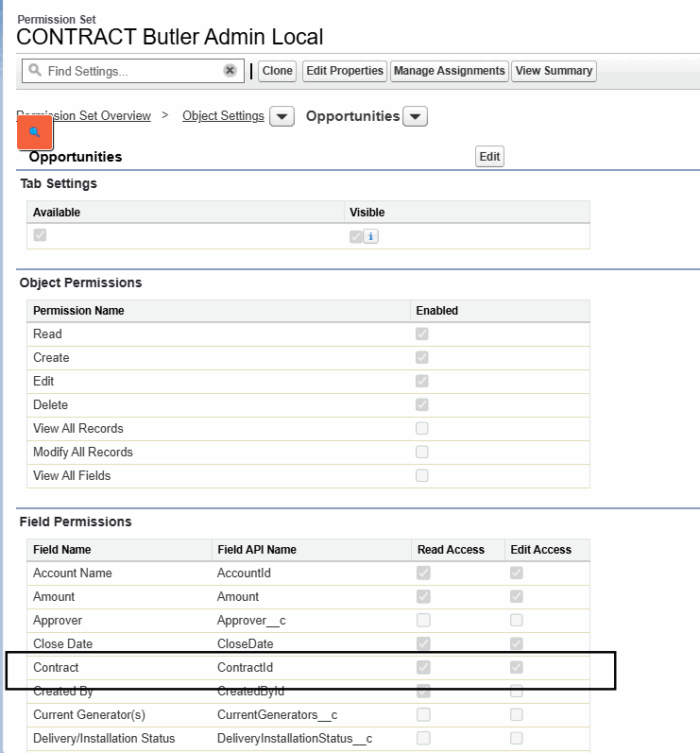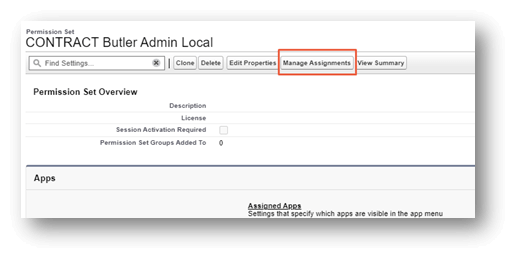Installing Prerequisites #
The prerequisites must be installed before, to install CONTRACT Butler Package. “PDF Butler”, Version PDF Butler – Spring 24 v1.4 1.391 or later must be installed first. Refer for More information on how to Install PDF Butler here
Install CONTRACT Butler Package #
Open installation link in the browser: https://login.salesforce.com/packaging/installPackage.apexp?p0=04tWy0000002xGx
In the Salesforce login screen, enter your login credentials and click Log In.
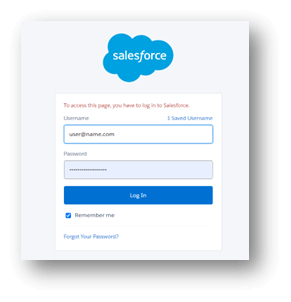
Select the profile for which you want to install the package. You are recommended to select Install for All Users. Click the checkbox and then click “Install.”
Terminology and Object Relationships Overview #
To describe the relationship between objects, we use the following terminology:
- Source Object: The object from which the Agreement is created.
- Related Object: The object that connects the Source Object to the Agreement.
- Agreement: An instance of the contract.
The Source and Related objects can be either standard or custom objects. The key requirement is that the Source Object contains a user-accessible lookup field for the Related Object, and the Related Object contains a lookup field for the Agreement.
As an example, we can use standard Opportunity and Contract objects.
Configure Permission Sets #
-
- To begin the process, you’ll need to access the Permission Sets configuration in Salesforce. You can do this by logging into your Salesforce account and navigating to the Setup menu. In the Quick Find box, type “sets” to quickly locate the Permission Sets setup options.
Configuration path: Home ⟶ Quick Find (type in sets) ⟶ Under Users click Permission Sets: - In the list of the permission sets, find out the CONTRACT Butler Admin and CONTRACT Butler User and clone them.
- Clone the CONTRACT Butler Admin- Change the Label and the API Name fields for new permission set. For example, you can add “Local” at the end and get: (CONTRACT Butler Admin Local).
- Clone the CONTRACT Butler User. If necessary, perform the same actions for the User permission set.
- Add access to the Source Object on both Admin and User Permission Sets. On the Object Settings page, you need to select the Source Object. Based on your requirements use any standard or custom object . For example, it could be Opportunity.
- Add permissions like on the photo below:

- To begin the process, you’ll need to access the Permission Sets configuration in Salesforce. You can do this by logging into your Salesforce account and navigating to the Setup menu. In the Quick Find box, type “sets” to quickly locate the Permission Sets setup options.
Manage Permission Sets Assignment #
- Open the permission set and click “Manage Assignments”.

- Then click on “Add Assignments” and choose users for assign. Click Next, click Assign.
Once all the configuration steps are complete, you can navigate to Contract Butler app and Start Creating Agreement Templates, Approve it, Create New Contract, Approve Contract, Add to your Business process and so on.