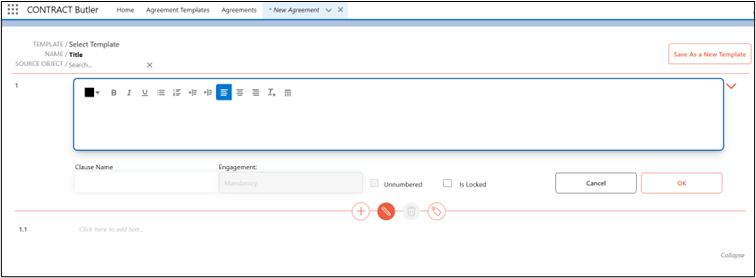Template Creation and Customization #
Build and customize contract templates directly within Salesforce to suit various contract scenarios.
Steps to Create a New Template #
- Navigate to the Contract Butler app.
- Click on Agreement Templates.
- The Agreement Templates page should open.
- Click on the New button.
- The New Agreement Template form should appear.
- Enter the Template Name and Source Object(optional)

- Click on the plus (+) button to add a new clause.
- Two tabs will appear: Add Next and Add Sub.
- Click Add Next to create a new clause.

- Click the pencil (edit) button to modify the clause
- Add Clause Name and text.

- Modify engagement options.
- Toggle checkboxes: Unnumbered or Is Locked (if locked, only you can edit the clause).
- Click OK to save the clause.
- Add additional clauses as needed.
Clause and Section Management #
Modify specific sections and clauses within contracts for dynamic adjustments.
Steps to Add, Edit, or Remove a Clause #
- Open an existing Agreement Template.
- Select the template you wish to modify.
- Click on the pencil (edit) button.
- Modify the Clause Name, text, and engagement options.
- Toggle checkboxes Unnumbered or Is Locked as needed.
- Click OK to save changes.
- Click Update to finalize the modifications.
Selecting an Existing Template #
Instead of creating a new template, users can select and modify an existing template, ensuring consistency while saving time.
Steps to Select an Existing Template #
- Click on Select Template.
- Choose the template you need from the list.

- The selected template will be displayed.
- Modify the content, update fields, or adjust formatting as needed.
- Save either as a New Template or update the existing one.