Use the SINGLE to do 1-on-1 replacements from SFDC Data into the document
Formatting: #
Format the data depending on the field type that is defined in the Data Source. Below are the different types available and each type has different formatting options.
TEXT #
Below are the formatting options for TEXT type field.

- Translate: Refer Translation Data Source for picklist field type here. Create data source as described in Picklist translation Data Source
- Strip tags: Check this checkbox if the input contains HTML tags or enters and you do not want these to show
- Text Formatting: Different types of formatting were provided to choose here. More Information at: SINGLE ConfigType Text Formatting
PERCENT #
Below are the formatting options for PERCENT type field.
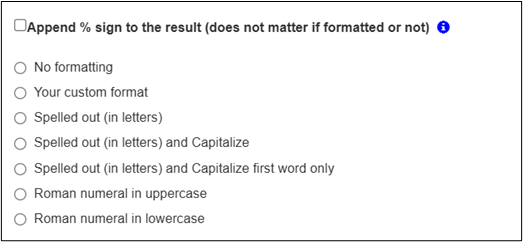
- Custom format: Format by international formatting rules. Some examples
- ###,##0.00 => this will make sure there is a 1000-separator, always 1 number in front of the decimal sign and 2 number after the decimal sign
- ###,##0 => this will make sure there is a 1000-separator and always 1 number in front of the decimal sign but no decimals
- More information at: Number formatting documentation
- Spelled Out (in letters): This option will show Numbers in letters
More information at: Spell out Numbers (youtube.com)
Example: Number 510 will be shown as “five hundred ten” - Spelled Out (in letters) and Capitalize: This option will Capitalize all the words
Example: Number 510 will be shown as “Five Hundred Ten” - Spelled Out (in letters) and Capitalize first word only: This option will Capitalize the first word only
Example: Number 510 will be shown as “Five hundred ten” - Roman numeral: these can be placed in both uppercase and lowercase.
- Roman numerals have some constraints:
- negative numbers will be converted into positive numbers
- decimal numbers will cut off at the decimal sign. So we only allow integer numbers
- the number must be smaller the 4000. So the biggest possible number is 3999
- Roman numerals have some constraints:
PHONE #
Below are the formatting options for PHONE type field. You can choose no formatting or format depending on the locale supplied when generating.
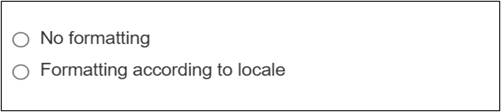
CURRENCY #
Below are the formatting options for CURRENCY type field. You can choose no formatting or format depending on the locale supplied when generating.

NUMBER #
Below are the formatting options for NUMBER type field. You can choose no formatting as well.
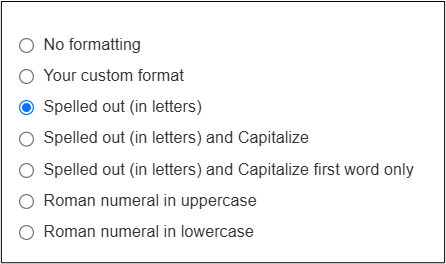
- Custom format: Format by international formatting rules. Some examples
- ###,##0.00 => this will make sure there is a 1000-separator, always 1 number in front of the decimal sign and 2 number after the decimal sign
- ###,##0 => this will make sure there is a 1000-separator and always 1 number in front of the decimal sign but no decimals
- More information at: Number formatting documentation
- Spelled Out (in letters): This option will show Numbers in letters
More information at: Spell out Numbers (youtube.com)
Example: Number 510 will be shown as “five hundred ten” - Spelled Out (in letters) and Capitalize: This option Will Capitalize all the words
Example: Number 510 will be shown as “Five Hundred Ten” - Spelled Out (in letters) and Capitalize first word only: This option Will Capitalize the first word only
Example: Number 510 will be shown as “Five hundred ten” - Roman numeral: these can be placed in both uppercase and lowercase.
- Roman numerals have some constraints:
- negative numbers will be converted into positive numbers
- decimal numbers will cut off at the decimal sign. So we only allow integer numbers
- the number must be smaller the 4000. So the biggest possible number is 3999
- Roman numerals have some constraints:
DATE #
Below are the formatting options for DATE type field. You can choose no formatting as well.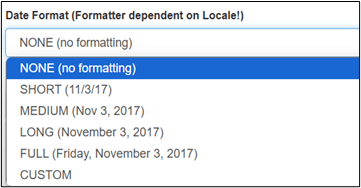
- Custom Format: Construct your own format (always dependent on locale (country and language)): More information at: Date and time formatting documentation
Example: dd-MMM-yy
DATE TIME #
Below are the formatting options for DATE TIME type field. You can choose no formatting as well.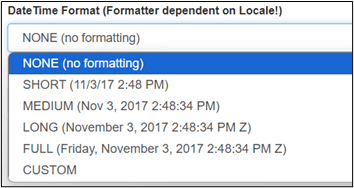
- Custom Format: Construct your own format (always dependent on locale (country and language)): More information at: Date and time formatting documentation
Example: dd/MM/yy HH:mm:ss
TIME #
Below are the formatting options for DATE TIME type field. You can choose no formatting as well.
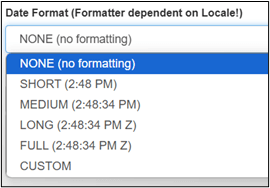
- Custom Format: Construct your own format (always dependent on locale (country and language)): More information at: Date and time formatting documentation
Example: HH:mm:ss




